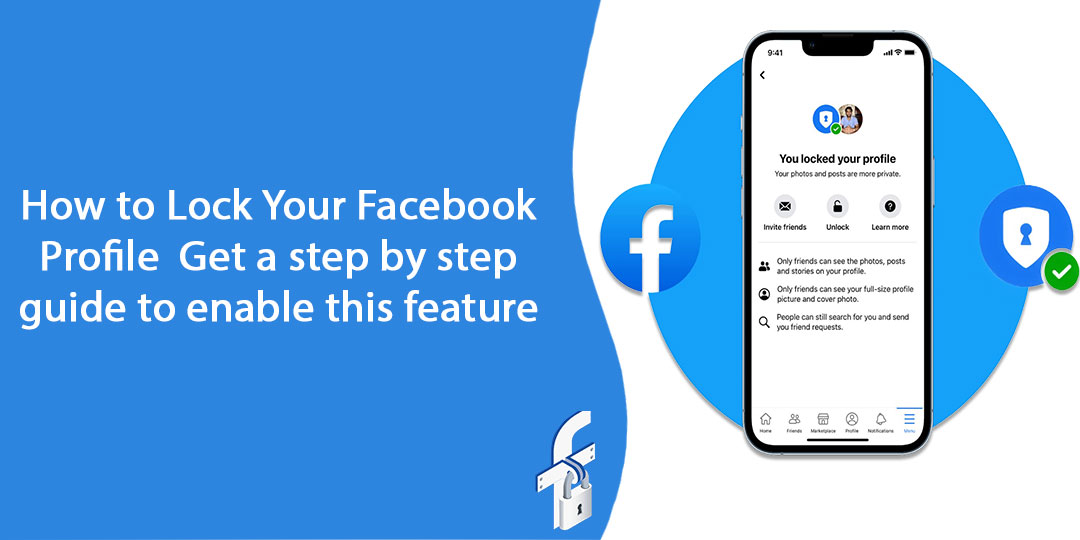No doubt, Facebook is a great place to be social without actually meeting anyone. The social media platform lets you connect with millions of people without any geographical restrictions. Right from uploading pictures to going live, FB allows you to do many things. That is why, it has become an integral part of every one’s life as people tend to get all the information about their loved ones, friends, colleagues family, etc through the platform. But, one of the main concerns of many user is the privacy. On Fb, many stalkers can see your pictures and download them. To prevent this, one can lock their FB account. How to Lock Your Facebook Profile? Are you a new user and don’t know how to enable this feature?
Well, profile locking on FB can be done with just a few steps which are mentioned in this blog in a detailed manner. With the help of this feature, one can easily lock the profile and restrict the roaming of visitors and stalkers on the profile. Along with this, no one other than your friends can see your full size profile picture. That’s great! Isn’t it?
Facebook has always given the focus on the privacy of the data of its users. By introducing this feature, FB has enhanced the safety and security features to a great extent. Now, because of “lock your profile feature”, you will be able to protect all yout pictures from being getting misused.
Contents
Facebook Profile Lock Feature
Many years ago, Facebook introduced a new safety feature as the profile lock. The feature is beneficial in many ways and it allows users to restrict access to one’s profile. One of the good thing is that it prevents stalkers from stalking on your FB profiles. If people are not on their friends’ list and you want to protect it from stalking then you must include this feature of account locking.
- Once you lock the FB profile, other people who are not on the friends’ list cannot see your profile. In addition to this, the stalkers will not be able to download your profile photo and cover photo. According to Facebook, visitors also cannot see photos and posts as well.
- Facebook lock feature of the profile is an important step to protect your FB account from any sort of hacking. If your account is not locked then there are chances of hacking of some data and pictures from the account. Thus, to protect the account, one must use this feature in their FB account. Also, the user cannot access the stories of any user that they’ve put on his profile.
- In addition to this, the Lock Profile feature will also change the posts automatically that have been shared in the past from Public to friends. Because of this feature, timeline review as well as tag review will also get turned on. So, others will have to take permission to tag you on their posts.
How to Lock Your Facebook Profile?
Those who are new or not aware of the lock your profile feature always gets confused. This makes them to ask- How to Lock Your Facebook Profile? Are you also in some sort of confusion? Don’t know about enabling this lock feature on Facebook? Well, don’t be stressed out as these below mentioned steps will help you in locking your Facebook Profile with ease.
- First of all, you need to go to the official website of Facebook to start locking your profile.
- From the account section, go to the right corner on the top.
- In the next step, you are needed to tap your name next to your display photo to access the profile page.
- Now, you need to go to the profile page. After this, you need to search for the tabs row just below your name.
- Make sure to click on the three dots beside “Edit Profile.”
- In this step, you’re needed to be on the menu list to select “Lock Profile”.
- After that, click the “Lock Your Profile” button below to confirm the changes.
- Finally, tap “OK” to close the lock profile window.
With these given steps, you can lock your FB profile on your desktop. No matter whether you have an Android mobile or iPhone, you can also lock your phone on a mobile device too with ease. This will be discussed later in this blog.
Lock Your Facebook Profile on Desktop
FB users can always protect their profile by turning on this feature of FB lock. Be it your desktop or mobile device, users can quickly and easily lock their profile. However, some steps of profile locking on desktop and mobile devices will be different. If you mainly use your Facebook account on your desktop, make sure to follow these steps to lock your Facebook profile. Here’s the easy step-by-step process that you can follow to protect your data from being getting copied:
Step 1: First of all, you need to open Google Chrome, Firefox, or any browser on your desktop.
Step 2: Then, the user must log in using her Facebook ID and Password.
Step 3: Once you have logged in, you will see the Facebook Home Page. From here, go to the profile page. You can do this by clicking on your picture at the top right corner of your screen.
Step 4: Here, you will see three dots right under the Edit Profile button. You just need to Click on them.
Step 5: After doing this, you will get a bunch of options. Soi, you just need to click on the last option which is Lock Profile.
Step 6: In this final step, you will see a popup window to proceed with enabling the lock feature of FB. Here, click on the Lock Your Profile button. That’s it and you’re good to go.
Lock Your Facebook Profile on Mobile
Facebook lock feature is not only for the web version. You can use this lock feature from your mobile also. If you are using an iPhone, iPad, or Android phone, you can easily access the Facebook app to lock your profile. All that you need is to follow a few easy and simple steps. Facebook iOS and Android applications allow you to easy to lock your profile to protect your pictures from stalkers. As both the iOS and Android Facebook apps are identical and have the same UI, you can use these steps to lock the FB profile.
Here’s a step-by-step guide for locking Facebook profile on your mobile:
Step 1: Start by launching the Facebook app on your phone. You just have to open the Facebook app and tap on your Profile.
Step 2: In the app, you are needed to tap the three horizontal lines. The Android users will see these lines at the top-right corner. If you are on an iPhone or iPad, you will see these lines in the bottom-right corner of the app.
Step 3: In this step, you will find the ‘Lock Profile’ option. Tap on it and you will be taken to the Lock Profile page. Tap on the ‘Lock Your Profile’ button to confirm.
Step 4: By following these steps, your Facebook Profile will be now locked. The good thing is that you can also choose to unlock it by going through the similar steps.
What are the effects of lock feature on your FB profile?
Many new users of Facebook sometimes get confused what will happen with their FB account after locking the profile. What will be the effects and changes of lock the profile feature on FB? Well, that’s a common query of many FB users.
One thing to consider is that locking your Facebook profile will not cause impact your friend request settings. After enabling this feature, you can send a friend request to anyone and anyone can send you a friend request. Once you lock your Facebook profile, here are the changes or effects that happen to your account. Let’s check them out in a detailed manner:
- There won’t be any change to your FB account. All your old posts that were set to be public will now change to friends only. With this, no stalkers or visitors will be able to check your profile or cover picture. Except for your friends on Facebook, no one can see your uploaded pictures or videos not even older ones.
- Along with this, any random visitor won’t be able to click on your profile picture. Only Facebook friends will be able to click your FB profile picture or cover photo and see it in full size.
- All the new posts, videos, live and photos that you put on Facebook will be visible only to your friends. Not friends of friends or the public will be able to check out your pictures on Fb after enabling the lock feature.
- Along with this, FB users won’t be able to make public posts.
- Only your Facebook friends can see your stories, posts, videos and live sessions.
- The FB profile details will also not be visible to anyone who’s not your friend on FB. At most, only five profile details will be visible to people who are not your friends.
- no one will be able to see your photos and posts on your FB profile except for your Facebook friends,.
However, there are some exceptions too on FB even after enabling the lock feature. The shared Facebook albums and posts you made on groups, public pages, and FB Marketplace will still be public. As other people will be involved in it, you cannot do much to it.
How to unlock your FB profile?
Do you want to unlock your FB profile? If yes then you’ll have to follow some steps first. Here is a step-by-step guide to unlocking your Facebook profile.
Step 1. Open the Facebook app
First of all, you need to click on the Facebook app icon on your mobile. You can also use the desktop version of Facebook for this.
Step 2: Click on your profile picture
In the 2nd step, you need to navigate to your profile picture. After you’ve opened the Facebook app, log in to your account if you haven’t already. After that, click on your profile photo
Step 3 Click on 3 horizontal dots
The next step will be all about clicking on the 3 horizontal dots. After you’ve tapped on your profile photo on the top navigation bar, you will see your profile page. Here, you can see 3 horizontal dots next to your profile name. All that you need to do is to click on it.
Step 4: Click on the Profile setting
Now, you can see the Profile Settings. Go to the profile Settings and then click on Edit Profile, Archive, View As, Unlock Profile, etc.
Step 5 Click on Unlock
After you’ve clicked on Unlock Profile, you will get to see a page on which you can see the mentions the current status of the locked profile. An unlocked profile has the following benefits and advantages.
- More people will be able to see the photos, posts, and stories on your profile.
- You can share photos, posts, and stories with anyone and even keep your photos public if you want.
- More people may see your full-size profile picture and cover photo.
FAQ
What Happens When You Lock Your Facebook Profile?
When someone locks their FB profile, only their friends can see photos and posts on their profile. Along with this, full size profile picture or cover photo can only be seen to the friends and not to the random visitor or stalker. Facebook profile locking ensures that those who are not in your friends list will have a limited view of your profile. Locking the profile will add more privacy to your Facebook account. In addition to this, by locking your profile, people who are not on your Facebook friends will only see a limited view of the profile.
Why can’t I lock my Facebook profile?
This issue doesn’t occur frequently. If you’re not able to lock your profile then this can be a technical error. You should wait for it get it rectified. If it doesn’t, you can report about the issue to the Facebook.
In case, the profile lock is not available on your Facebook page, you can manually modify the Facebook privacy settings to enable lock profile mode.
What happens to profile pictures, cover photos and photos when your profile is locked?
If a user locks his/her Facebook profile, those who are in the friends can only see or tap on the pictures to view them. Those who are not on the friends’ list will see a smaller version of the profile picture and cover photo. Also, they cannot see it in full size and this is for FB account’s protection and privacy. The current profile pictures and cover photos will be visible to everyone, but they cannot open them. In addition to this, only friends will be able to tag, comment or like on the profile or cover photo.
What happens to posts, photos, albums, etc if Facebook profile is locked?
All the profile posts, photos, albums, and stories will be only visible to their friends when a Facebook profile is locked. Those who are not in your friend list cannot see any of them. In addition to this, one can no longer make Public posts from their profile. Same thing applies with photos, albums, and stories.
How to unlock other Facebook profiles?
On Facebook, you cannot unlock the Facebook profiles of others. This is liberty has not be given to anyone. If someone has locked it, this means they do not get contacted by people that they don’t want to.