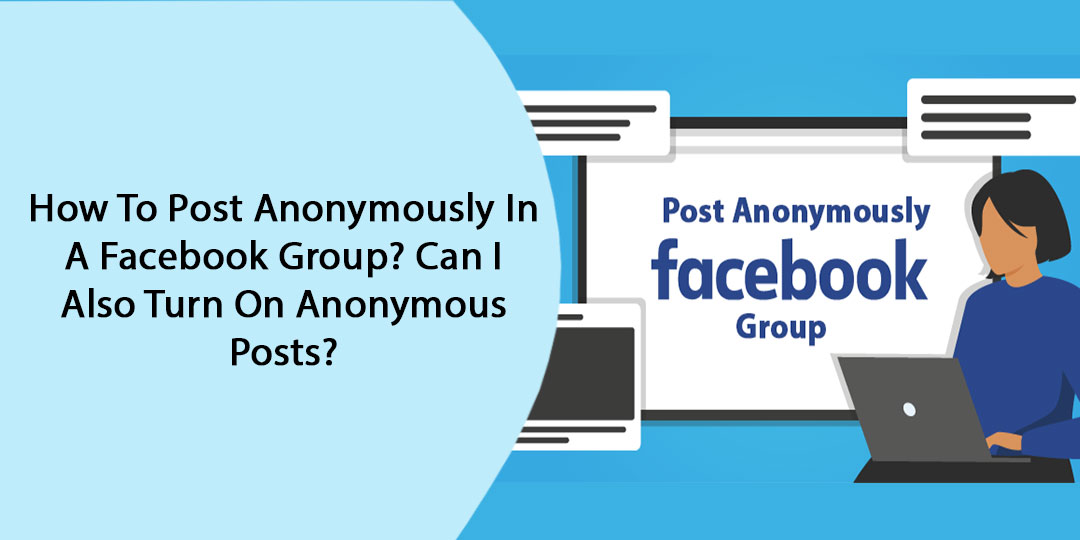Are you one of those users who are looking forward to knowing everything about How To Post Anonymously In A Facebook Group? Through the blog post, you will be able to determine the right kind of guidelines to create a post that you can anonymously in a Facebook group without revealing your Facebook identity. For that, you will also need to turn on the same feature from your Facebook account without any kind of hassle. To do so, you should refer to the blog post below and you will be able to find out an essential source of information without any kind of difficulties.
Let’s start with the introduction part:
Facebook is without a doubt the world-famous social media platform with numerous features and facilities. However, Facebook also comes up with some fantastic features recently in form of the ‘Groups’ that every Facebook account holder is not well aware of. Among them, the anonymous posting is also one of them where a Facebook member will get an option to post anything without their name. This feature used to be accessible in parenting groups but it is not available to every group type. Moreover, you should keep in mind that you can let members post anonymously if you already have a Facebook Group. To do so, you will need to first go to our Long Distance Relationship Group to turn on anonymous posting.
So, what are the right channels to post anonymous content in Facebook Groups? And how you will able to create an anonymous post in your Facebook group? More importantly, what are the necessary things you must also be aware of before you do the same? Continue reading the post if you would like to determine all necessary instructions and guidelines regarding the same.
Contents
How To Post An Anonymous Post In Facebook Group?
If you are looking to post anonymously in a Facebook group, you don’t need to go through any rocket science. To do the same without any kind of hassle, you will have to get approvals from group admins. Once you’ve submitted an anonymous post directly to your Facebook groups, Facebook group admins will start reviewing the post before it’s published in the Facebook group. After posting any content in your group, the group admin has the right to either approve or reject your post.
Note that if you post anonymously in your Facebook group, your Facebook name and profile picture will still be visible to the Facebook, moderators, and the group’s admins.
To post anonymously on Android devices:
- First of all, you will need to go to the top right of Facebook to tap on the ‘Menu’ option.
- In the next step, you should consider tapping on the ‘Groups then Your groups’ option.
- After selecting your group, you need to move to the next part. However, you will also need to tap on the ‘See more’ option if can’t see the ‘Groups’ option.
- Apart from that, you should also tap on the prompts to create a post.
- Moreover, you also have to toggle the ‘Post’ anonymously and then create your post.
- In addition to this, you will need to tap on the ‘Submit’ option.
Your name along with your profile picture will then display to the Group member as well as Facebook itself. On the other hand, if you change your mind about not to post anonymously during the course of creating your post, you will have to toggle the ‘Post’ anonymously again so that you can turn it off.
On your computer system:
- From your Facebook Feed after signing in to your account, go to the left menu to choose the ‘Groups’ option.
- Furthermore, you will also need to choose your group. Else, you can also click on the ‘See More’ option if you won’t be able to see groups.
- To create a post, you will have to click the prompt and then toggle the ‘Post’ anonymously.
- In the next step, you will need to create your post and then click on the ‘Submit’ option.
- As a Group member, your name will then display and your profile picture will remain anonymous after getting approvals from group admin.
Keep In Mind While Posting Anything Anonymously:
- If you post anonymously in any Facebook group, your name along with your Facebook profile picture will still be visible to Facebook itself, the group’s admins, and the moderators. The main reason behind the same is to keep groups safe and in compliance with the Facebook Security Community Standards
- On the other hand, if you post any kind of common to on your anonymous post, you will be able to get those comments anonymous. As with your anonymous post in Facebook groups, Facebook itself, group moderators, and the group admins will be able to see your profile picture and your name too
FAQ:-
Why Can’t I Post Anonymously In A Facebook Group?
Sometimes, you may not be able to anonymously in a Facebook Group due to numerous problems. However, you don’t need to worry at all if you are facing any kind of issues with your Facebook groups regarding the anonymous post. To get rid of the entire host of issues with the same facility, you don’t need to worry at all. In such a critical situation, you should consider taking help from the geeks of the department. The matter is that there is no way available as Facebook doesn’t have any channel to let its user have a word with Facebook representatives.
For the right kind of solution to get rid of all such happenings, you have to first figure out all possible reasons. As quickly as you find out all the possible reasons behind the same, you will be able to determine the best possible solution. Moreover, you will also get to know everything about the same within the least time frame. The best thing you can try to resolve the problem is to go to the help center of Facebook for getting one-stop solution.
Below are some reasons why you are unable to post anonymously in a Facebook group:
- Group admin rejects the post you are going to send it to a Facebook group.
- Your anonymous group is not meeting the Facebook’s community standard.
- Your internet issues will also not let you send any post to any of your Facebook groups until it is resolved.
- You may also face some problems regarding the same due to the occurrence of Facebook mobile application update issues.
Aside from the above mentioned reasons, there are several other technical or non-technical reasons available. All you have to do is thoroughly go determine the main reasons and then apply the right treatment to fix them permanently from the root.
How To Enable Anonymous Posting In A Facebook Group?
Enabling anonymous posting in a Facebook group is not a big deal. No matter whether you have recently set up a Facebook account or you have been using Facebook services for a long time, you can do the same. However, the matter is you are not well aware of the right channel to enable anonymous postings in a Facebook group. In such a case, you should continue reading the post and determine all necessary instructions to follow:
Here’s how you will be able to enable anonymous postings in Facebook group with ease:
- On your very first step, you should consider accessing the group admin panel.
- Furthermore, you will navigate to the ‘Settings’ button and a new page will take place.
- Scrolling down the page unless you come across the Features section; you have to tap on the same after finding it.
- Apart from that, you also need to tap on the ‘Anonymous Posting’ option.
- In addition to this, you will need to turn it ‘ON’ and then press the ‘Save’ option.
Congratulations, you are done with anonymous positing on Facebook group. However, you have to carefully implement the above steps so that you can flawless do the same without any kind of hassle.
Can Group Admins See Who Posted Anonymously On Facebook?
As per Facebook policy, if you post anonymously on Facebook, your name will remain visible. However, your name is not visible to every Facebook group member except a group admin. Apart from that, Facebook itself will also get to know the identity behind every anonymous post.
How To Create An Anonymous Post On Facebook
Don’t worry if you are one of those Facebook users who are looking forward to creating an anonymous post on Facebook! Luckily, all necessary instructions and guidelines are very simple and you will be able to do the same.
For fetching the right kind of guidelines and directions, you should refer to this comprehensive guide. Here is all about the same you must also be aware of:
- First off, you should need to turn on your mobile device be it an iPhone device or an android device.
- After turning on your smartphone, you should launch the Facebook mobile application.
- Furthermore, you also need to sign in to your Facebook account using your username and password.
- In the next step, you should navigate o to the group you would like to post in.
- Hereafter, you need to find out ‘Discussion’ tab and then tap on it.
- Here, an option that says ‘Anonymous Post’ appears; you will have to tap on it.
- Moreover, you will need to tap the ‘Create Anonymous Post’ option and move ahead.
- After choosing the ‘Create your Anonymous Post’ option, you will need to tap on the ‘Submit’ option.
By going through the above instructions, you will be able to create an anonymous post with optimum ease. However, you also need to keep in mind that your Facebook account details aren’t completely anonymous. Simply put, the name on Facebook will still be visible to the group moderators and admins.
On the other hand, Facebook has all the rights to check out your name to enforce Community Standards. In addition, these features including going live or tagging are not available as of now when you are posting anonymously.
Apart from that, you also have to be aware of the fact that your Facebook post will not be visible in a Facebook group. To post anonymously in Facebook group, you will need to first get approvals from the admin to avoid spamming.
However, if you are an admin of Facebook group, you should navigate to ‘Groups’. Furthermore, you will also need to select the ‘Pending Posts’ option and then choose the ‘Approve’ option. As you select the same option, it will make the post visible to every group member.
Is It Possible To Moderate Anonymous Posts In A Facebook Group?
As discussed above in this blog post, you must find the clarity that group admins and Facebook itself can see who has submitted the post for approval. When an anonymous post is submitted, there will be a grey box via which admins can have all the necessary information about the member. In addition to this, they will also get to know everything about their group activity including total anonymous posts, numbers of approved posts, numbers of rejected posts, and their total posts.
The interesting fact is the information about the post and the sender will be available to the group admin. However, it will immediately disappear right at the moment you reject or approve the post. Here, you need to keep the fact in mind that you won’t be able to pull it back up if you are looking to get reference again later after its approvals or rejections.
When You Approach The Post:
Once you as a Facebook group admin approve an anonymous post, you will be able to get a reminder that the post will be published to Facebook group. The post will reach out to the group of Facebook without the member name. However, you as a Facebook group admin won’t have any right to add any identifying information about the person.
When You Decline A Post:
Once you decline a post of a group member who is going to send an anonymous post to Facebook groups, you also have the same options so that you can give your feedback. On the other hand, you should also click on the group rule as you do with normal posts.
How Can I Take Help If Facing Some Difficulties While Posting Anonymously?
During the course of posting any content anonymously in your Facebook groups, you may find some difficulties in enabling the post due to many reasons. However, you don’t need to worry if you’d like to deal with the problems you face while posting in groups. In such a critical situation, you should go to the Facebook help center as quickly as possible.
Here, you will also be able to get your problems sorted out within the least time frame. In such a critical situation, you should consider taking help from reliable sources. Here, you will be able to find out the right kind of instructions and guidelines. By applying these things in a proper manner, you’ll be able to get feasible solutions within the least time frame.
However, you can also take help from different social media platforms to get in touch with Facebook representatives. However, you don’t need to worry if you are one of those who are looking for assistance regarding the same.
For more information and details, you should navigate through the official sources to keep you updated with the latest updates, recent news, and other required information about How To Post Anonymously In A Facebook Group. Apart from that, you also need to go to our website for any kind of details regarding the same.